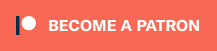Hi everyone. About a year ago I made a post regarding getting FFXIV working on linux using wine. There have been a TON of updates with both wine and the requirements to get FFXIV working. First let me get the disclaimer out of the way:
video guide (*please note the winetricks dependencies have changed, use the winetricks listed above in addition to the ones listed in the video):
World of Darkness Raid:
Moving on:
What can I say, it works, amazingly well. There are two minor bugs to take note of:
1. Adjusting between windowed/borderless windowed/fullscreen can cause crashing. You will need to adjust this manually in FFXIV.cfg, notes at the bottom of the guide for setting this.
2. Transparent Lighting Quality adjustment in game causes crashing. To change from normal to high adjust this manually with TranslucentQuality 1 in FFXIV.cfg
3. Some users have reported audio crackling, this is due to PulseAudio being a piece of shit. lol. If this happens, I’ve added a tip at the bottom of the guide to fix it.
Details:
Using:
Arch Linux x86_64, Linux 4.10 kernel
Wine 2.4 Staging with CSMT
NVIDIA GTX 980 Ti with latest drivers from official arch repos (Driver Version: 378.13-4)
i7 6700k
Step 1: Install wine-staging and winetricks
sudo pacman -S wine-staging
sudo pacman -S winetricks
Step 2: Create a wine prefix and add dependencies
WINEARCH=win32 WINEPREFIX=~/.ffxiv winetricks -q xact xinput d3dx9 directx9 devenum quartz hosts glsl=disabled win7 videomemorysize=default strictdrawordering=disabled
Step 3: Configure wine.
WINEARCH=win32 WINEPREFIX=~/.ffxiv winecfg
--enable CSMT in the staging tab
Step 4: If you don’t have the game installed, download ffxivsetup.exe from the website and run it+install it.:
WINEARCH=win32 WINEPREFIX=~/.ffxiv wine ffxivsetup.exe
Step 5: Run ffxivboot.exe from the newly installed directory:
cd /your/path/to/Square\ Enix/Final\ Fantasy\ XIV\ -\ A\ Realm\ Reborn\boot\
WINEARCH=win32 WINEPREFIX=~/.ffxiv wine ffxivboot.exe
Step 6: Agree to agreement terms and change browser type for launcher
–Once you agree to the terms, the launcher window may not load. You need to close the launcher, and change the browser type.
–Navigate to /home/yourusername/Documents/My Games/FINAL FANTASY XIV – A Realm Reborn
–open FFXIV_BOOT.cfg
–change BrowserType 0 to BrowserType 2
–re-open the launcher via terminal:
WINEARCH=win32 WINEDEBUG=-all WINEPREFIX=~/.ffxiv wine ffxivboot.exe
Step 7: Launch the game and disable the initial cutscene.
Launch the game, choose your server cluster, then try to log in, you will get a black loading screen. Close the game (you may have to force close it)
Navigate (again) to /home/yourusername/Documents/My Games/FINAL FANTASY XIV – A Realm Reborn
Open FFXIV.cfg
Change CutsceneMovieOpening 0 to CutsceneMovieOpening 1
Save and close, launch ffxivboot again via terminal:
WINEARCH=win32 WINEDEBUG=-all WINEPREFIX=~/.ffxiv wine ffxivboot.exe
ENJOY!
Notes on fixing audio crackling:
Open a terminal:
sudo nano /etc/pulse/default.pa
Find this line:
load-module module-udev-detect
change it to this:
load-module module-udev-detect tsched=0
save. close. then in terminal:
(Please note this WILL globally kill pulseaudio/audio on your system.)
pulseaudio -k
Now restart pulseaudio, easiest way I found without restarting is to close your browser completely, then reopen it and open a youtube video.
Launch the game using:
PULSE_LATENCY_MSEC=60 WINEARCH=win32 WINEDEBUG=-all WINEPREFIX=~/.ffxiv wine ffxivboot.exe
This should prevent any crackling/latency problems
Notes on screen resolution setting inf FFXIV.cfg:
To change between windowed/fullscreen/borderless:
ScreenMode 0 = windowed
ScreenMode 1 = fullscreen
ScreenMode 2 = borderless
To change resolution:
Example for fullscreen:
ScreenLeft 0
ScreenTop 0
ScreenWidth 1920
ScreenHeight 1080
ScreenMode 1
FullScreenWidth 1920
FullScreenHeight 1080
Example for borderless:
ScreenLeft 0
ScreenTop 0
ScreenWidth 1920
ScreenHeight 1080
ScreenMode 2
FullScreenWidth 1920
FullScreenHeight 1080
Example for windowed:
ScreenLeft 0
ScreenTop 0
ScreenWidth 1280
ScreenHeight 720
ScreenMode 0
FullScreenWidth 1920
FullScreenHeight 1080
Performance tweaks:
Enable Occlusion Culling
Enable Use low-detail models on distant objects
Disable Cache LOD data only when necessary
Set Movement Physics to simple for part and other
My graphics section of my FFXIV.cfg:
<Graphics Settings>
TextureFilterQuality 1
TextureAnisotropicQuality 2
SSAO 2
Glare 2
DepthOfField 1
RadialBlur 1
Vignetting 1
GrassQuality 2
TranslucentQuality 0
ShadowVisibilityType 2
ShadowSoftShadowType 1
ShadowTextureSizeType 1
ShadowCascadeCountType 1
LodType 1
StreamingType 0
GeneralQuality 0
OcclusionCulling 1
ShadowLOD 0
PhysicsType 1
MapResolution 2
ShadowVisibilityTypeSelf 1
ShadowVisibilityTypeParty 1
ShadowVisibilityTypeOther 1
ShadowVisibilityTypeEnemy 1
PhysicsTypeSelf 2
PhysicsTypeParty 1
PhysicsTypeOther 1
PhysicsTypeEnemy 2
ReflectionType 1
ScreenShotImageType 0
*ALL other settings can be used or toggled in game without any issues!